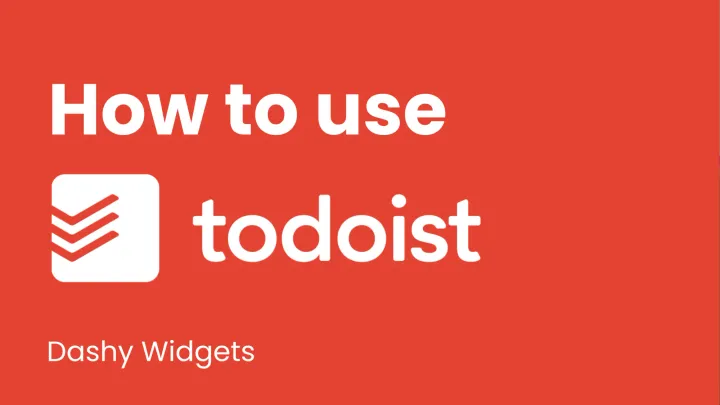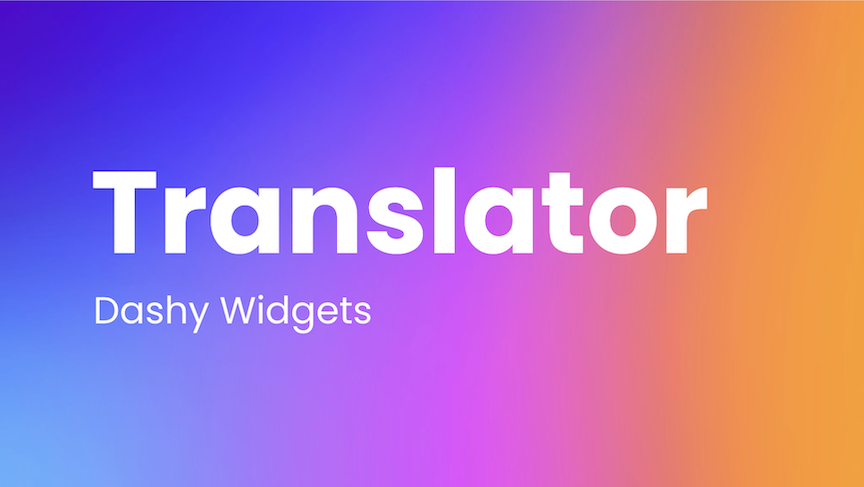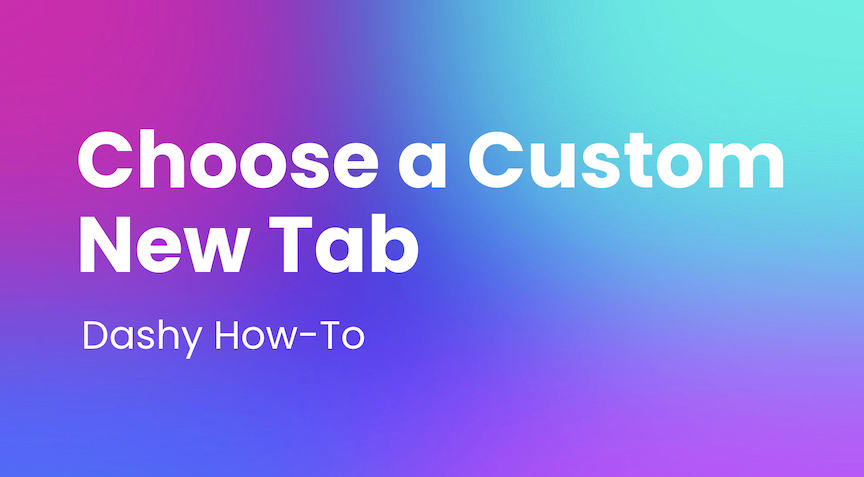Importing Bookmarks
Learn how to import your own bookmarks into the Bookmarks widget in your Dashy.
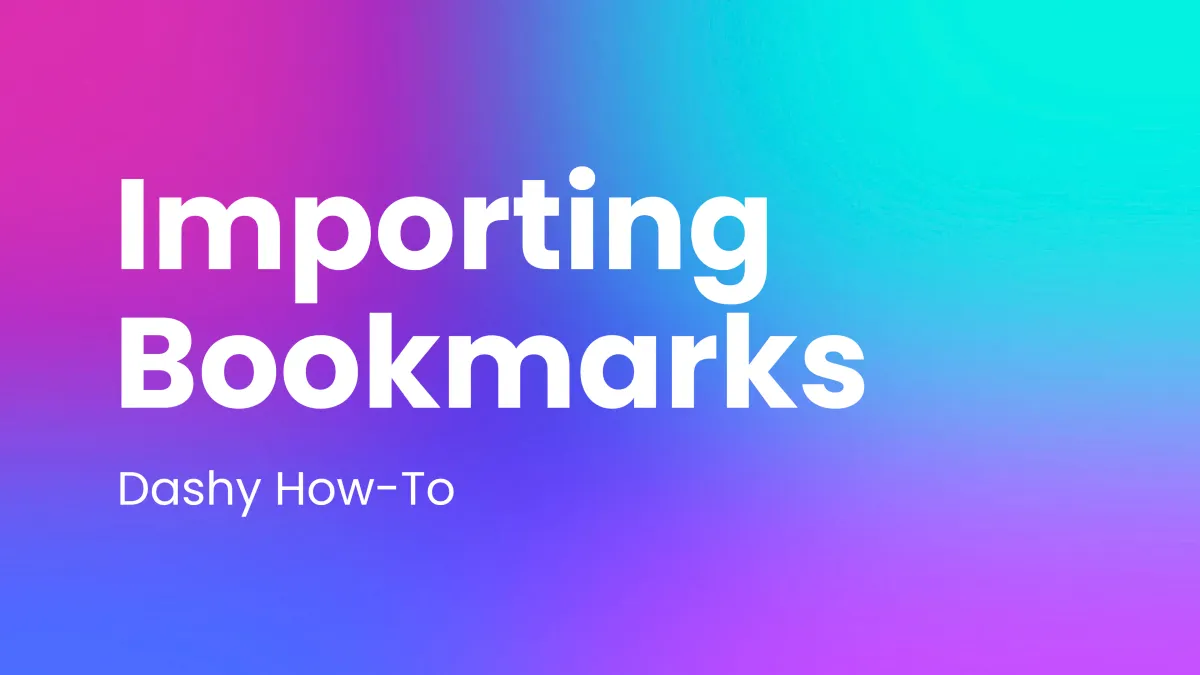
The following instructions will help you easily import your internet browser bookmarks into the Bookmarks widget within Dashy. Don't forget to check out the Bookmarks academy page to learn all about the widget.
Chrome Instructions
- Within Chrome, click the More icon ⋮
- Select Bookmarks > Bookmarks Manager
- At the top right, click ⋮ and select Export Bookmarks
- Click here for a full breakdown from Google Chrome
Firefox Instructions
- Within Firefox, click the 3-bar menu at the top right
- Select Bookmarks > Manage Bookmarks
- Click the Import and Backup button⇅ at the top of the Library
- Click Export Bookmarks to HTML...
- Click here for a full breakdown from Mozilla Firefox
Safari Instructions
- Within Safari, click File
- Click Export Bookmarks...
- You do not need a full breakdown
Importing to Dashy
- Click the Import icon at the bottom right of the Bookmarks widget
- Drag your saved .HTML file to the dropbox of the widget to import OR click the dropbox and select your saved .HTML to import
- Once imported, click and drag the bookmarks to organize them in the widget
- Right click and delete any bookmarks you don't need
Join the Dashy community at DashyApp.com and interact with us on LinkedIn, Twitter, YouTube, and Instagram.